Reconcile and validate aggregate data
The third page of the Code Mapping & Validation portion of the Transfer to Financial Planning utility compares the data coming from Management Reporting and/or Axiom Rolling Forecast to the data mapped in Axiom Financial Planning. This page displays the Statement of Revenue and Expenses, and the Balance sheet.
Step 8: Reconcile and validate data:
-
On the Financial Planning aggregate data check - code reconciliation & validation page, review the table. Icons provide an overall indication of whether or not the data is mapped correctly. Green circle with checkmark icons indicate the data matches between products, while yellow triangle with exclamation mark icons indicate a data mismatch.
NOTE: Even if a Total row displays all green icons, there may still be data mismatches in the line items that make up the total. To view the line items, expand the Total rows so you can see if there are any mismatches. In some cases, the mismatches may be appropriate; for example, if you want to shift data from one category to another, such as between operating and non-operating revenue.
-
In the table first row, click the down arrow to expand the row. You can also click the Expand All Rows link at the top left of the table to view data icons for all rows in the table.
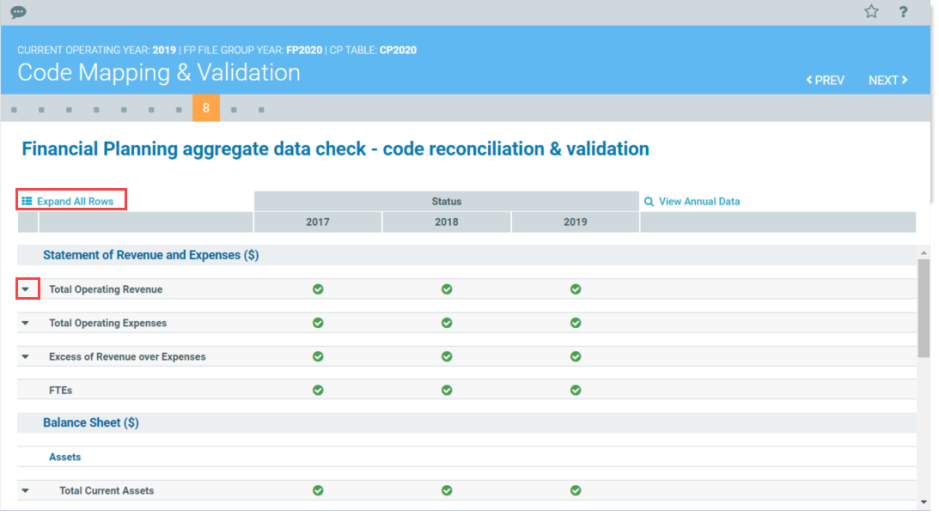
-
Check to see if there are any warning icons in the line items for the expanded rows. If there are, view the data comparison to see where the discrepancies occur: at the top right of the table, click View Annual Data.
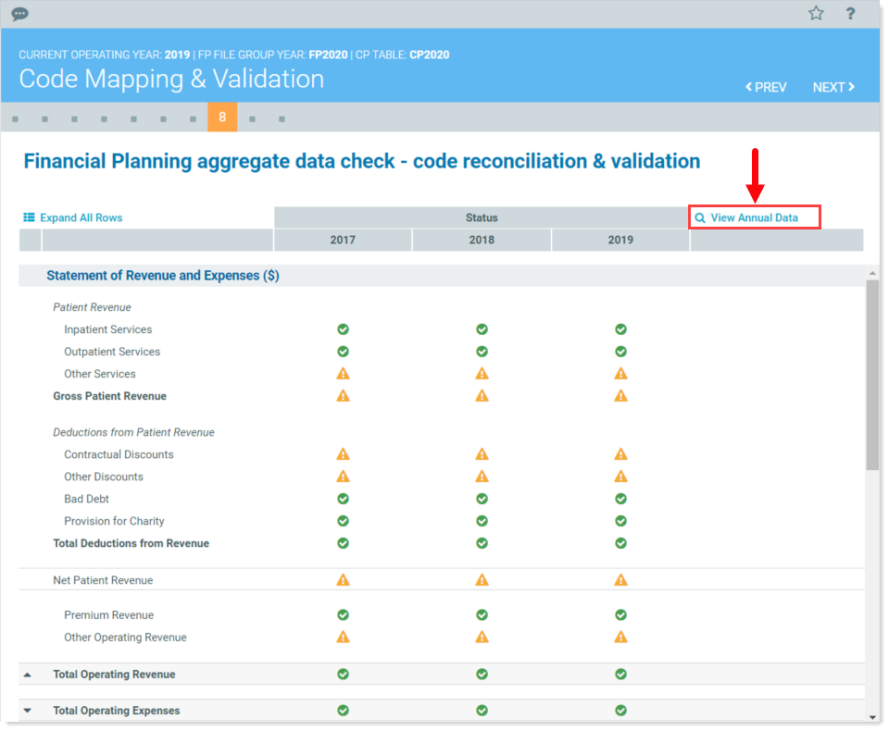
The data related to the status icons displays in tables to the right. In the following example, the 2017 amounts for Gross Patient Revenue is not the same for Management Reporting and Financial Planning. The Variance table on the far right displays the difference between the two amounts.
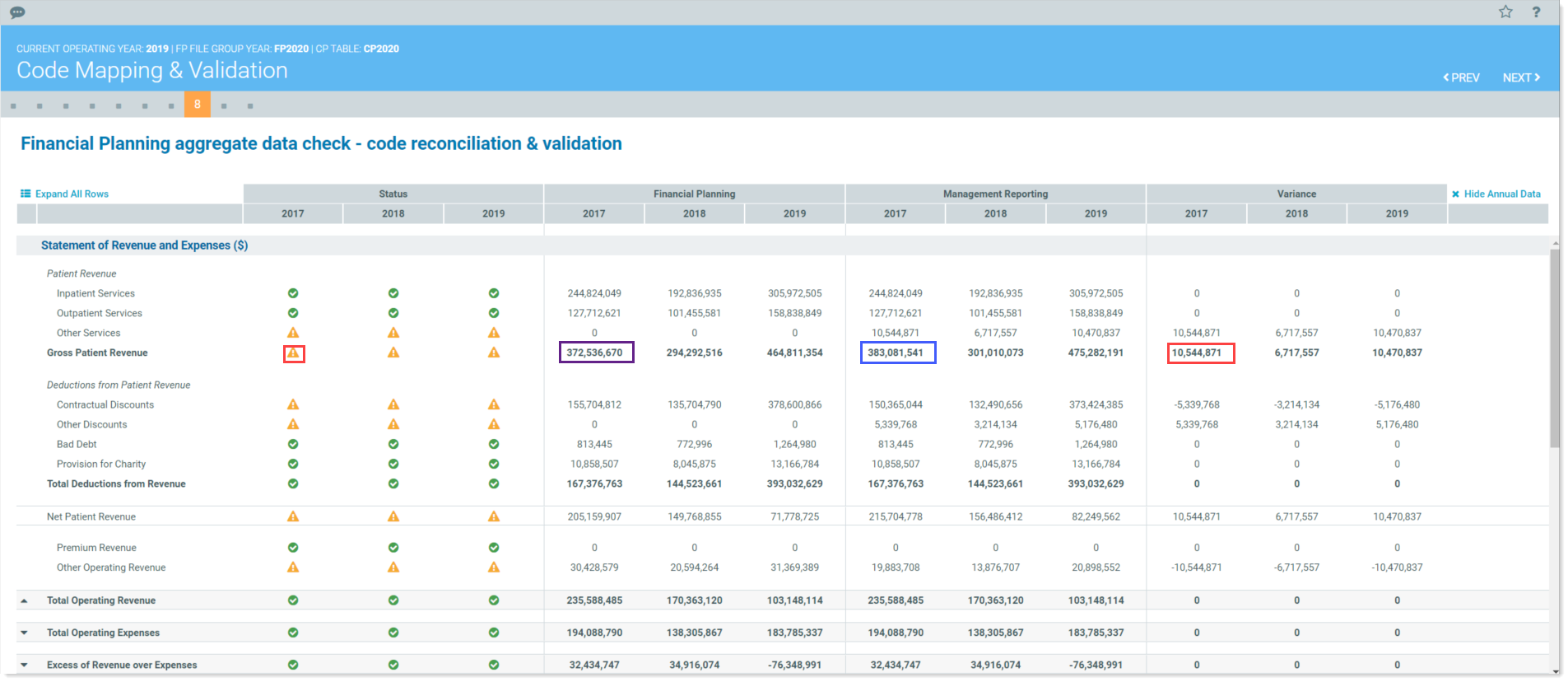
- To correct these issues, go back to the mapping sections and correct the mismapped items on either the ACCT or DEPT tables, as necessary, based on your data. For some small variances, it may be easier to load the data into Axiom Financial Planning and then correct it directly in the nodes.
- Click NEXT.
Continue to Select nodes, models, and node types.
